In this tutorial, we will show you have to change password and enable two-step authentication on SetupServer.io
First of all, Login to your SetupServer Account and go to Settings.
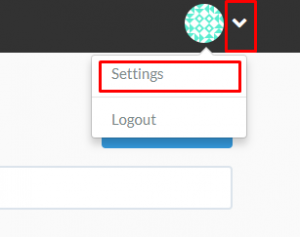
Change Account Password
If you want to change Account Password, go to Authentication tab on Settings Dashboard and enter the following details:
- Your recent SetupServer.io Account Password
- New Password
- Reenter your New Password

After filling the details click on “Change it!” button and your password will be changed and now you will be able to login to your account by using your new password.
Enable 2-Step Authentication
After you sign up for the first time on SetupServer.io, You have to answer some security questions to enable two-step Authentication and to do so follow the steps below:
First of all, go to the settings tab which is on the drop-down list on the upper left corner of the screen and select “Authentication” tab on the Vertical Navigation Bar.
After that, click on the Button which says “Let me Answer!” for answering security questions.
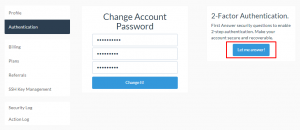
Answer the security questions on the modal box and submit it by clicking on “Submit this Details!” button below it.
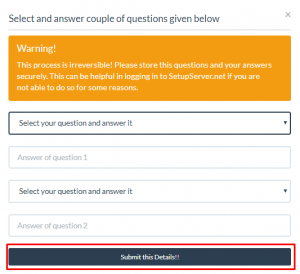
The page will refresh and now you can enable your “2-Step Authentication” by clicking on “Enable 2-Step Authentication” Button on Authentication page.
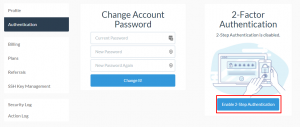
Thereafter, Scan QR code via Google Authenticator App, Enter QR code value displayed on the app and click on “Verify Code” button to Enable “2-Step Authentication” on SetupServer.io
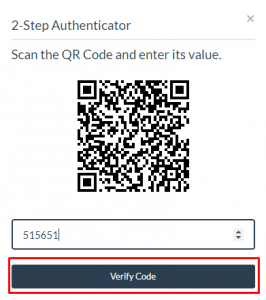
Now you will be able to login to your SetupServer.io Account by using 2-step authentication app.
