Root password can be obtained with various ways according to various VPS providers. For some of the popular VPS provider you can read below of how to get root user password
DigitalOcean Root Password
Method 1:-
When you created a droplet, you were emailed a root password (if you didnt select key option). You can find email you received from DigitalOcean when you created the Server and get root password from email.
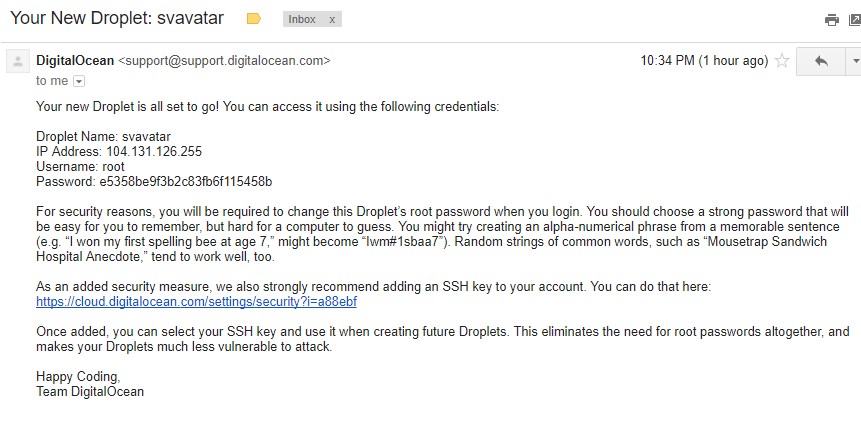
Method 2 :-
- Click Droplet
- Click Access
- Reset Root Password.
- You would get Fresh email with password
Vultr Root Password
METHOD 1 :-
Go to Your server Dashboard and copy the password
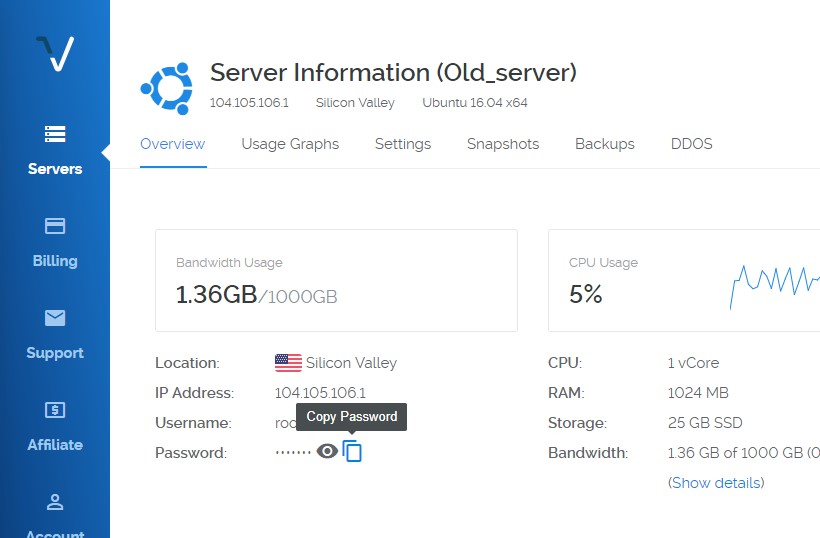
METHOD 2:-
In case you changed root password via commandline and forgot then reset it as follow :-
- Click [View Console] to access the console and click the send CTRL+ALT+DEL button on the top right. Alternatively, you can also click [RESTART] to restart the server.
- You will see a GRUB boot prompt – press e to edit the first boot option. (If you do not see the GRUB prompt, you may need to press any key to bring it up before the machine boots)
- Find the kernel line (starts with “linux /boot/”) and add init=”/bin/bash” at the end of the line
- Press CTRL-X or F10 to boot
- System will boot and you will see the root prompt. Type “mount -rw -o remount /” and then “passwd” to change the root password and then reboot again.
Linode Root Password
If you remember what password you kept while installing OS then use it or reset password as follows :-
- Go to Linode
- Click Shut down to turn off your Linode. Monitor the Host Job Queue for a message indicating that your Linode has shut down.
- Go to Rescue Tab
- Select your primary disk from the Filesystem menu.
- Enter new root password and submit.
Amazon Web Services
For AWS use https://aws.amazon.com/premiumsupport/knowledge-center/set-change-root-linux/
