SSL for free generates free SSL Certificates for your domain. To generate your free SSL certificate, follow the steps below:
- First, go to https://sslforfree.com
- Enter your website Domain name click on Create Free SSL Certificate.
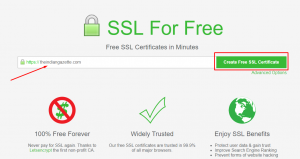
- Now, choose Automatic FTP Verification
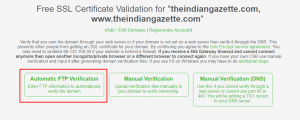
- Fill out the following details to verify the domain and generate free SSL Certificate.
- Type: Select SFTP from the dropdown list.

- Host: Enter your Server IP address. For e.g., In my case, Server IP address is
104.236.200.159

- Port: Enter your SFTP Port number. By default for SFTP it is 22, If you have changed your SFTP Port, enter your valid port number.

- User: Enter username to access your server. For e.g., In my case the user is
root

- Password: Enter the password for root user.

- Directory: Enter the following path –
/opt/certbot/public/

- Type: Select SFTP from the dropdown list.
- After filling out the form click on “Download Free SSL Certificate“.
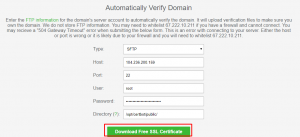
- Your SSL Certificate is successfully generated. Download and Save your Certificate files by clicking on “Download All SSL Certificate Files“.
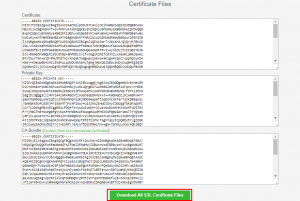
Now you can add this above-generated SSL certificate to your domain. To Enable SSL from SetupServer.io go see our documentation – Enable SSL from SetupServer.io and go to Custom SSL section and follow the steps.
