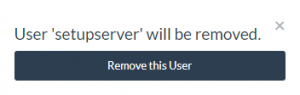In this documentation, we will show you how to create and manage SSH users for your server.
Select your server from server dashboard to which you want to add a new user. After that, click on “Users” tab from the right side vertical navigation bar. You will see that, one user is already created and active by name of setupserver.
How to create new SSH user?
For creating new SSH user, click on “Create User” button.
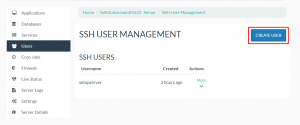
After that the Modal box will appear, asking for new username and password. Fill all the details and click “Create this User” button below it.
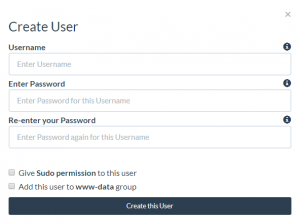
Sudo Permission – If you want the user to have security privileges of superuser. Then check the checkbox beside it.
www-data group – Chech this if you want to add this user to www-data group
How to change the password of SSH user?
To change the password of the user, click on “More” link under Actions Column corresponding to that particular user and then click on “Change Password”.
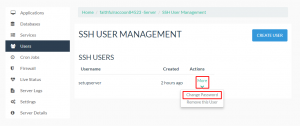
Fill the details in the Modal box, Old Password, New Password and Re-Enter New Password to verify it. After that click on “Change Password” button below it to change the password to that particular user.
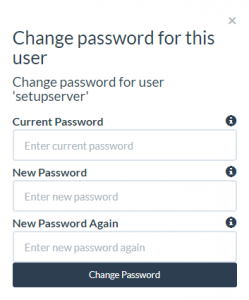
How to view password of the user?
To view the password of the currently active user, go to “Users” Section and click on “Eye icon” corresponding to that particular user.
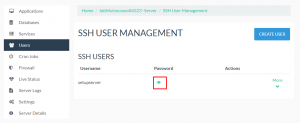
How to delete SSH user?
To delete SSH user, click on “More” link under Actions Column corresponding to that particular user and go to “Remove this User” field.
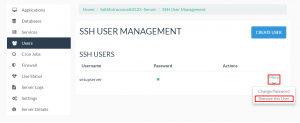
After confirming the user will be deleted successfully.